Debian: Users may need to install Bluetooth components.
- If your system does not support bluetooth you will need to install a USB bluetooth dongle first (available in our catalog):

- If the headset is on turn it off, press and hold the circular button for 5 seconds. If the unit was turned on at any point go to the bluetooth applet and select preferences → BTHS and remove the device.
- Press and hold the button for 3 seconds until the blue light flashes. It is now in pairing mode.
- When the system detects the device is in pairing mode the following screen appears appears. Enter 0000 for the pin and press OK.
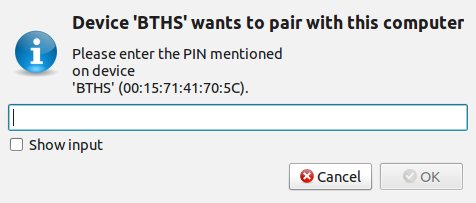
- Press grant when prompted
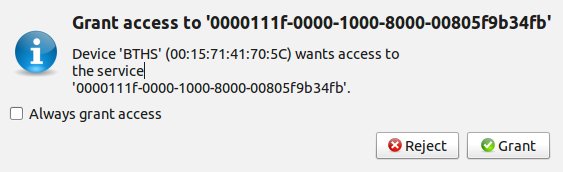
Your device has now been paired.
You can now setup a particular application to use this device or the entire system.
- Go to the bluetooth applet and select BTHS → Open Sound Preferences.
- In here select the Input tab. Select the BTHS device. Unmute the device and adjust the volume as needed.
- Now select the Output tab. Select the HTHS device for sound output. Adjust the output volume as needed.
During the setup process it may be helpful to play a song.
