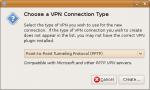 These instructions explain how to set up a VPN connection in Ubuntu to a Microsoft VPN remote access server. Virtual Private Networking (VPN) can be used to access network-specific resources from any Internet connected computer.
These instructions explain how to set up a VPN connection in Ubuntu to a Microsoft VPN remote access server. Virtual Private Networking (VPN) can be used to access network-specific resources from any Internet connected computer.
Prerequisite: A recent version of Ubuntu such as 8.10 or 9.04. 8.04 will not work as described here.
To make a VPN connection using Ubuntu 8.10 and 9.04, follow the steps below:
- Download and install the MS Windows pptp VPN Connection Manager
- Restart the computer
- In the top right hand corner left click on the network connection manager applet and select VPN Connections -> Configure VPN
- Under the VPN tab click Add
- Select Point-to-Point Tunneling Protocol(PPTP)
- Click Create
- Under Gateway enter the Host Name or IP address of the server you wish to connect
- Click Advanced
- Under Allow the following authentication methods: select all available including PAP, CHAP, MSCHAP, MSCHAPv2, and EAP.
- Also check the following boxes: Allow BSD data compression, Allow Deflate data compression, Use TCP header compression
- Click OK
- Click Apply
- Click Close
- In the top right hand corner left click on the network manager icon and select VPN
- Connections -> and the name of connection you just setup.
- Enter a username and password as needed to connect
