Step 1: Purchase a PenguinVPN 2.0 subscription:
![]()
Open ThinkPenguin.com in a new tab.
Go to the networking and modems section:
Then click the PenguinVPN Subscription link:
Step 2: If this is your first time signing up for our PenguinVPN services select the "Please give me a new username/key for this new subscription" in the "New account or extending a VPN Subscription?:" drop down box.
Step 3: At checkout you will need to select the VPN Protocol Credentials you'd like to receive.
Select the Wireguard option.
Step 4: When making a purchase you have to decide the length of service you'd like to pay for up front. The longer the subscription the less expensive it becomes on a monthly basis. There are no refunds or cancellations, but there is also no automatic renewal here either. You can choose to get a short subscription to try it out and come back and renew the subscription manually later if you like. Just make sure to note the expiration date and order # as we do not nag you about renewing when your subscription runs out. The service will simply stop working.
Step 5: You will get an email containing your PenguinVPN 2.0 Subscription Credentials whether that is for the OpenVPN protocol or the Wireguard protocol or both, depending on what you selected. This may take some time. It's not instantaneous unfortunately. You'll need this to continue setting up the PenguinVPN 2.0 subscription.
Once it arrives save download and save the PenguinVPN.conf file to your downloads folder.
Step 5: Go to the Network applet icon in the lower right corner, left click the icon, and then left click on network connections
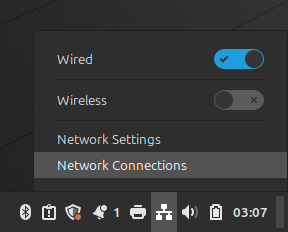
Step 6: Click the + icon in the network connection window as shown below:
Step 7: Click the drop down box and scroll to the bottom, select Import a saved VPN configuration... and click the Create... button:
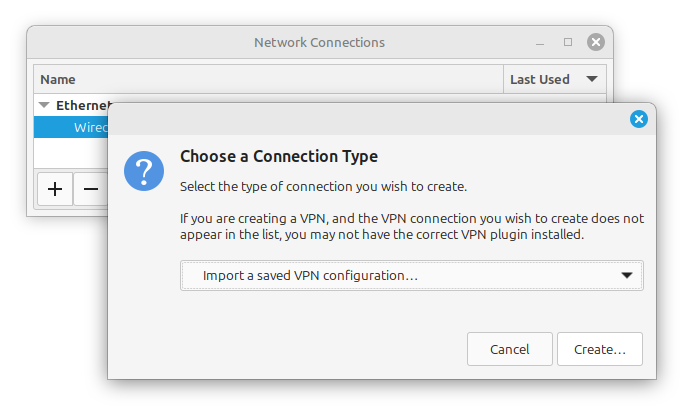
Step 8: Browse to the downloads folder and select the PenguinVPN.conf file, then click the Open button.
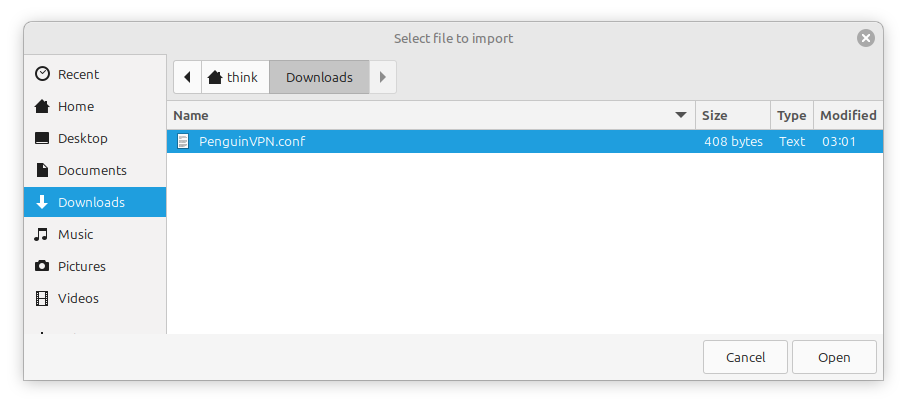
Step 9: Click the Save button:
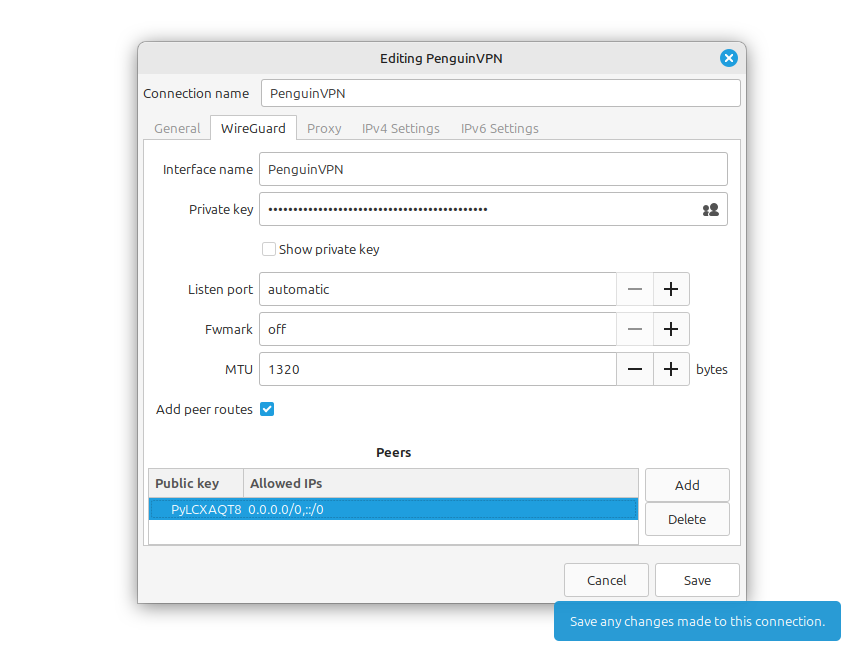
You will now be connected to PenguinVPN! To connect and disconnect from here on out utilize the network applet in the lower right corner as shown below:
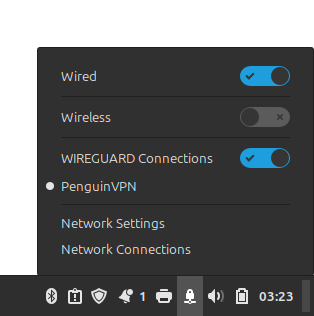
Step 10: Open a new tab and find out where the internet thinks you're from: https://www.infosniper.net
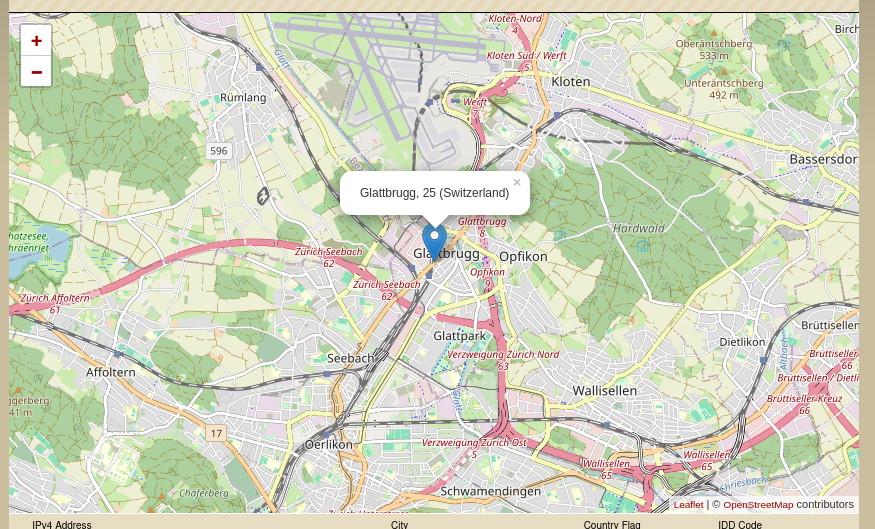
Step 11: If you want to make sure a rogue ISP or router can't interfere and undermine your VPN connection you can tell dhclient to ignore DHCP option 121 routes (ie fixes the Tunnel Vision attack problem) by opening a terminal and copying and then pasting the following command:
sudo sh -c "echo 'supersede option routers;' >> /etc/dhcp/dhclient.conf"
