 Before you can utilize your new USB 4G LTE-Advanced Modem (TPE-USB4GLTE) you'll need to purchase a compatible SIM card. Our 4G LTE-Advanced Modems take a Standard SIM (15 x 25mm) card. You must purchase a T-Mobile Standard SIM card to connect to a T-Mobile cellular network.
Before you can utilize your new USB 4G LTE-Advanced Modem (TPE-USB4GLTE) you'll need to purchase a compatible SIM card. Our 4G LTE-Advanced Modems take a Standard SIM (15 x 25mm) card. You must purchase a T-Mobile Standard SIM card to connect to a T-Mobile cellular network.
Note: For best service we highly recommend selecting the configuration of this product with a LT4120 chip if for use in the United States.
To activate you will need the 19-20ish digit # on your SIM card (example: 89348000003499216835).
1. Once you have an appropriate T-Mobile Standard SIM card the first step to setting up the modem on your system is to follow T-Mobile's activation processes. Keep in mind that some T-Mobile plans may be restricted to particular devices so make sure to get the plan that is appropriate for a third party sold tablet/computer/USB modem class device. Don't make a mistake and get the wrong SIM card or service plan. If you are unsure we recommend talking to a T-Mobile representative and clearly describing what you need: A Standard size SIM card for a third party USB 4G-LTE Advanced cellular modem. You can get a prepaid plan or a contract plan as desired, so long as it's for this type of device (note: T-Mobile may not actually sell any non-prepaid plans due to changes in business practices over the years).
In most cases you can activate a card you already have online via T-Mobile's web site, a trip to an T-Mobile store, or a phone call to T-Mobile. T-Mobile sells SIM cards at most of its stores and you can generally pick one up locally.
Find a store: https://www.t-mobile.com/store-locator/
For online activation see: https://prepaid.t-mobile.com/bring-your-own-device
Note: Select Skip under Check by IMEI and check the box that says you understand. T-Mobile's information on this modem may not be entirely accurate. If you get the LT4120 chip there is support on T-Mobile's network.
* Keep in mind that we aren't guaranteeing performance or support in any particular region, but feel free to investigate which bands are supported by the cards relative to the primary and secondary bands T-Mobile utilizes. We aimed for maximum compatibility across US cellular providers with the LT4120 chip such that regardless of cellular provider chosen there would be some level of support for the modem. We have also tested the LT4120 chip with all major cellular providers in the United States and have verified them to work and have at least some level of real world support (testing was done in small towns and slightly larger cities on the east coast).
2. Once you have activated your SIM card you can insert the card into the SIM card slot on your USB cellular modem.
3. At this point you can either connect the modem directly to a computer's USB port and continue the directions below or if you want to utilize the modem with multiple computers connect the modem to a libreCMC wireless router by following our directions applicable for that sort of setup.
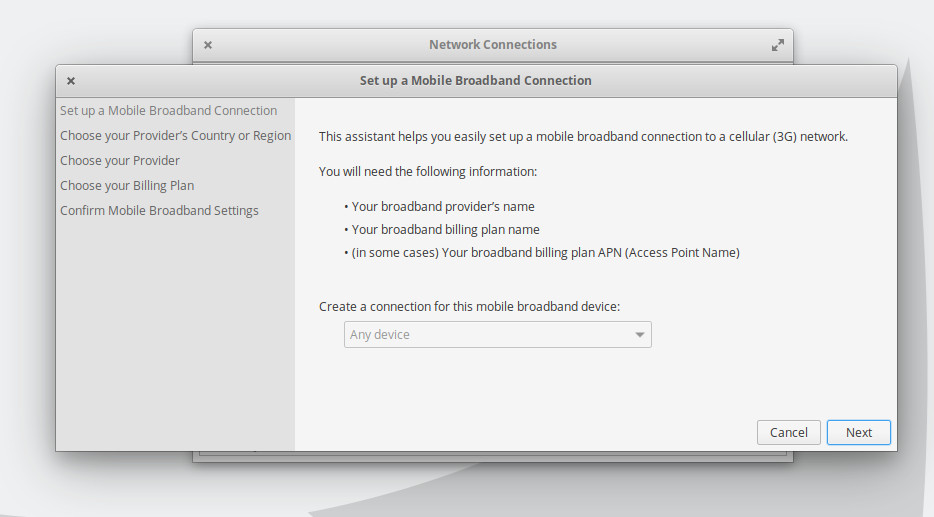 4. For most distributions: From your network applet in the top right or bottom right corner find your Network Settings and add a new connection. You may need to click a button that says Edit Connections first depending on your distribution and version. To add a Mobile Broadband connection click the + arrow. You will be prompted to select the connection type. Select the Mobile Broadband option. This will start a wizard which will ask you which country you are in and who your cellular provider is.
4. For most distributions: From your network applet in the top right or bottom right corner find your Network Settings and add a new connection. You may need to click a button that says Edit Connections first depending on your distribution and version. To add a Mobile Broadband connection click the + arrow. You will be prompted to select the connection type. Select the Mobile Broadband option. This will start a wizard which will ask you which country you are in and who your cellular provider is.
5. As you progress through the Mobile Broadband wizard you'll be prompted to select a plan for your cellular provider. There may be more than one T-Mobile plan and you will have to select the one that is right for you. Regardless of what it may say here (for example T-Mobile LTE contract) you need to select the plan which says Fast.t-mobile.com in the Selected plan APN (Access Point Name) box (once selected, but before you hit Next). If you don't see this select the My plan is not listed option... instead or its equivalent and manually enter Fast.t-mobile.com into the Selected Plan APN (Access Point Name) box.
T-Mobile is requiring a username, password, phone number, network ID, or PIN, and all the other default settings should be correct. Apply & Save.
6. If your modem is connected it may attempt to connect automatically, but if not find your network applet again and select the Mobile Broadband connection to connect.
7. If all was successful you should be able to open a web browser and surf the internet.
If you have any problems we recommend looking at our troubleshooting documentation and/or contacting our support team for assistance.
T-Mobile is unlikely to be of much assistance with third party products or GNU/Linux. Fortunately that is what we are here for.
