Below are directions on activating an AT&T SIM card & connecting to the internet using a TPE-USB4G2US USB 4G dongle.
Activating an AT&T SIM Card
1. Open a web browser such as Firefox on a phone or PC with internet access and go to https://att.com/activateprepaid
2. Open the AT&T SIM card packaging and remove the credit card size card containing the SIM card.
3. Enter the ICCID # from the SIM card into the ICCID / SIM number box.
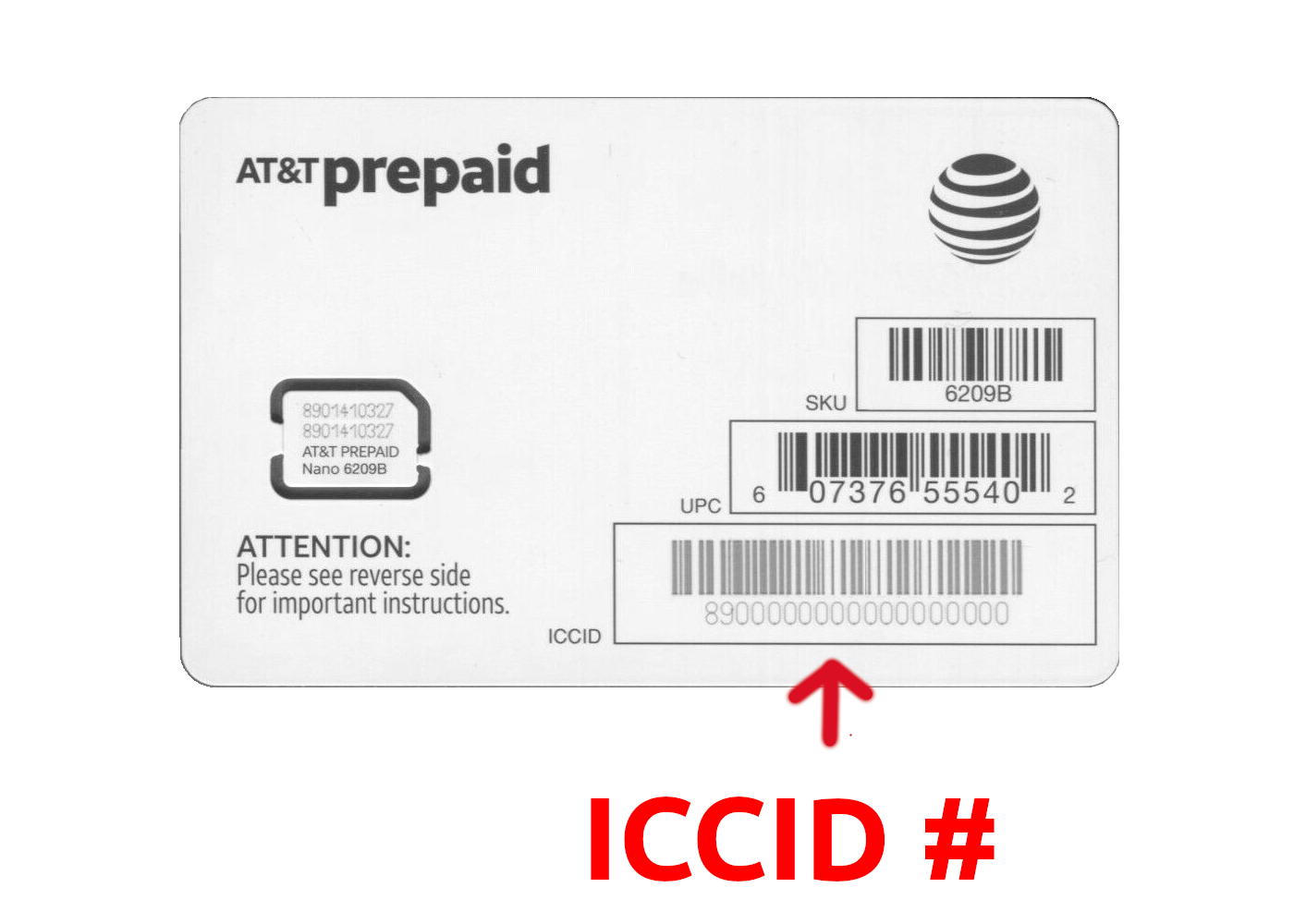
4. Remove the LTE USB 4G Dongle from the packaging along with the card containing the IMEI #.
5. Enter the IMEI # on the IMEI # card into the IMEI number box.
6. Enter your ZIP code into the service ZIP code box and click the continue button for the next screen.
7. Select Activate one device.
8. Click one of the buttons to select a plan.
9. Scroll down and select whether or not you want to sign up for AutoPay.
10. Check the box to indicate you have read and agree to the AT&T consumer service agreement and then click the Continue button.
11. Enter an email address in the email and confirm email boxes respectively and click the continue button to continue.
12. Select a payment method under the payment method drop down.
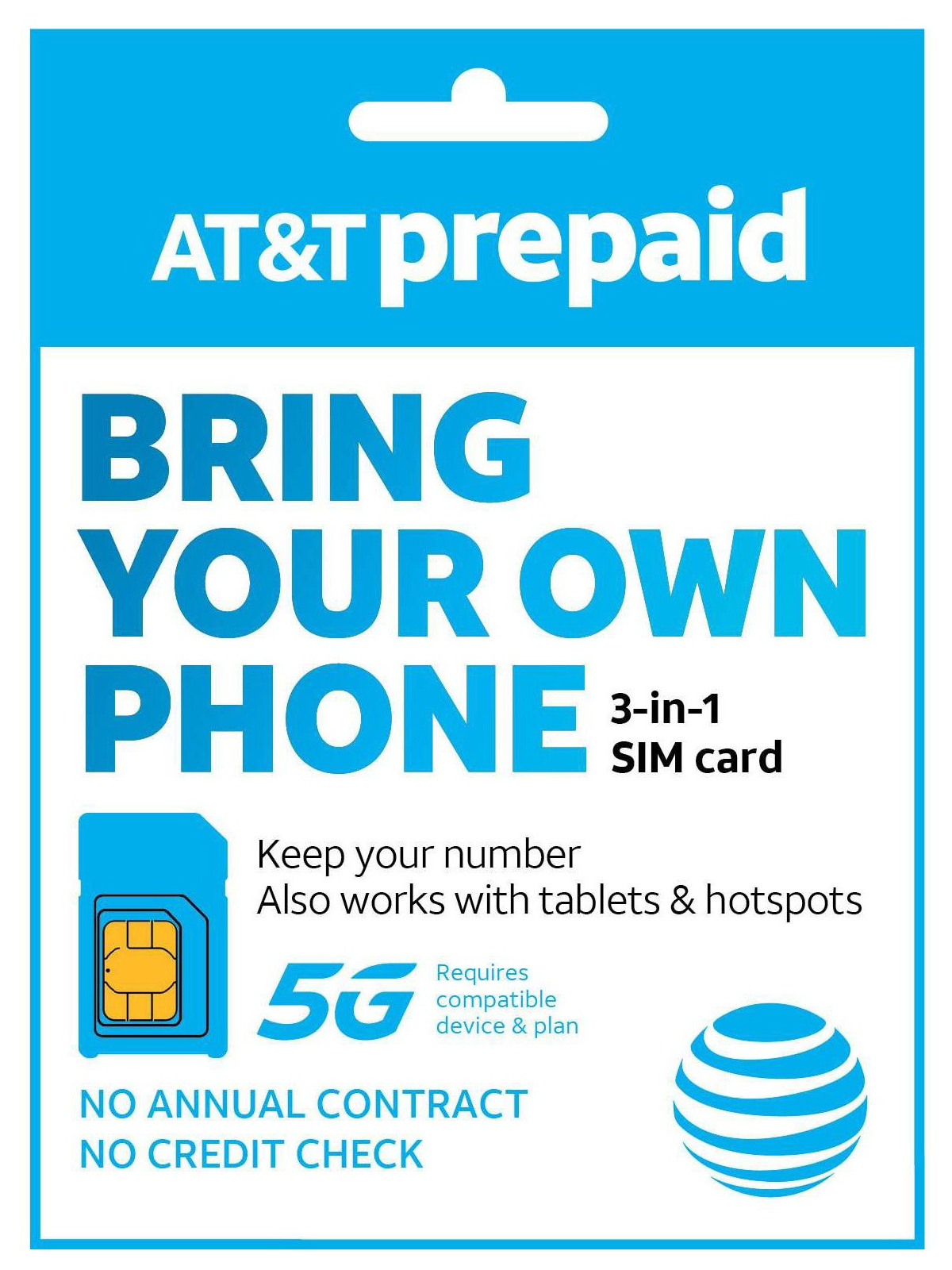
13. Enter payment details and click the Continue button.
14. Jot down your AT&T phone # and click the Continue button. The phone # is needed to access the payments portal and update subscription preferences. AT&T's payment portal is available at https://www.paygonline.com
15. On the next screen you will be prompted to set a password and PIN for your new AT&T account. Do so and click the Submit button. Be sure to make note of your password as this will be needed to login to the AT&T payment portal.
16. Enter your personal info or otherwise hit Submit to continue. It's not essential to complete the personal info section.
17. Check your email for an AT&T verification code. Enter the code provided to validate and click the Validate button to continue.
18. Click the OK button and your SIM card activation will be complete.
19. Using your right hand hold the LTE USB 4G Dongle with the branding facing up. Place your thumb on the branding and while pressing firmly move it to the right. The cover will come off revealing a SIM card slot inside.
Note: You may need to use your left hand to hold the adapter while using your right hand to push the cover right and off.
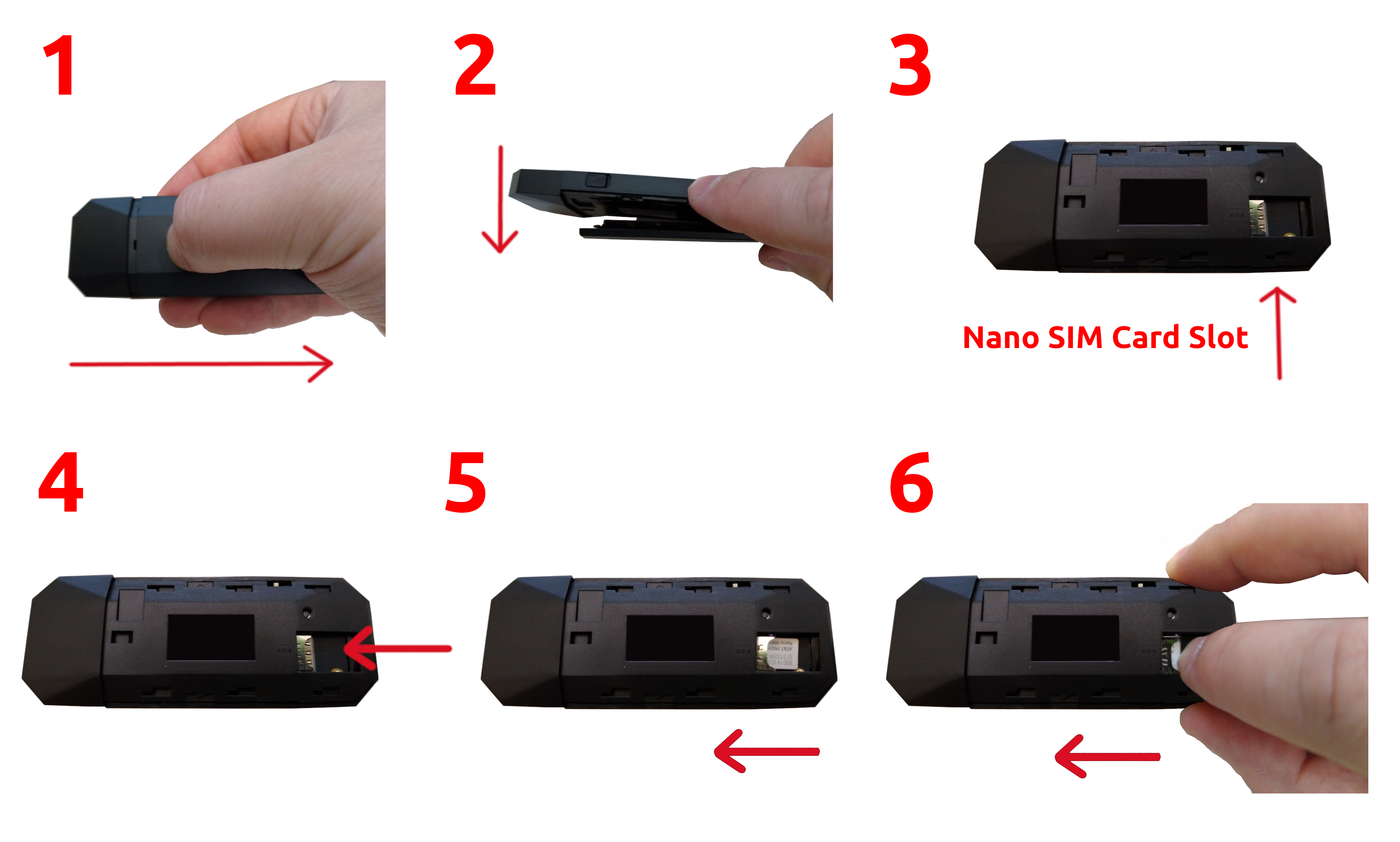
20. Carefully punch out the Nano SIM and insert it in the SIM card slot on the LTE USB 4G Dongle.
Note the direction the SIM card must be inserted as pictured on the Dongle.
21. Slide the cover back on from a right to left direction.
22. Remove the cap and connect the LTE USB 4G Dongle to a USB Type-A port.
23. From the network applet you will need to add a mobile broadband device. You can generally find this under Network Connections. If you click the + icon to add a connection one of the options will be Mobile Broadband. Click the Create... button to continue. Then click the Next button twice and when prompted for your network select "I can't find my provider and I wish to set up the connection manually". Click the Next button to continue.
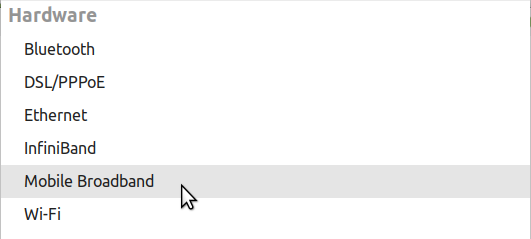
24. In the Selected plan APN (Access Point Name) box enter broadband and click the Next button. Then the Apply button.
You should now be connected to the internet via your new LTE USB 4G Dongle and mobile broadband internet provider.
