We're documenting how to switch to an external audio output source using the terminal as well as the graphical way to do it. If you would like to temporarily switch output devices at the terminal scroll down to the bottom.
The graphical way
Step 1:
Connect the Penguin USB 2.0 Audio Adapter to a USB port on your computer.

Step 2:
On most distributions and in most desktop environments you will find a sound applet in the top or bottom corners of your screen. Click on it and open the sound settings.
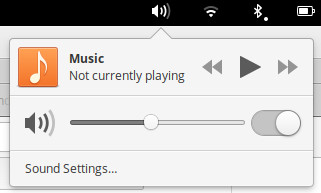
Step 3:
From the Output tab select the C-Media_USB_Audio_Device Analog Stero device for sound output and click close.
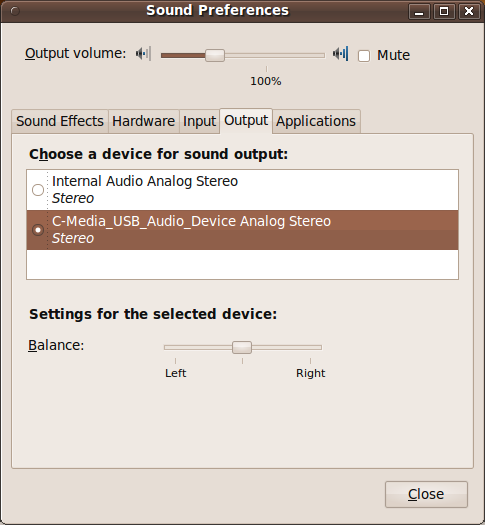
If you plug in a pair of speakers to the green port, turn them on, and play an audio file or movie you should now get sound coming from the speakers. If you do not get sound you can also try disabling the internal audio card. This can sometimes be done via a BIOS option, but failing that another option is to disable the internal sound card in GNU/Linux. Contact support with the distribution and release you are using for more detailed instructions.
To change audio output devices via the terminal:
The command "aplay -l" (entering this at the terminal without the quotes that is) will give you a list of audio output devices. This was last tested on Parbola GNU/Linux-libre OpenRC lxde 2019.03.11 and Ubuntu 18.04. Example:
aplay -l
**** List of PLAYBACK Hardware Devices ****
card 0: PCH [HDA Intel PCH], device 0: ALC269VC Analog [ALC269VC Analog]
Subdevices: 1/1
Subdevice #0: subdevice #0
card 0: PCH [HDA Intel PCH], device 3: HDMI 0 [HDMI 0]
Subdevices: 1/1
Subdevice #0: subdevice #0
card 0: PCH [HDA Intel PCH], device 7: HDMI 1 [HDMI 1]
Subdevices: 1/1
Subdevice #0: subdevice #0
card 0: PCH [HDA Intel PCH], device 8: HDMI 2 [HDMI 2]
Subdevices: 1/1
Subdevice #0: subdevice #0
card 0: PCH [HDA Intel PCH], device 9: HDMI 3 [HDMI 3]
Subdevices: 1/1
Subdevice #0: subdevice #0
card 0: PCH [HDA Intel PCH], device 10: HDMI 4 [HDMI 4]
Subdevices: 1/1
Subdevice #0: subdevice #0
card 1: Device [USB PnP Audio Device], device 0: USB Audio [USB Audio]
Subdevices: 1/1
Subdevice #0: subdevice #0
Take note that we want to switch to card 1. The device name of card 1 is "Device" so we run the command:
export ALSA_CARD=Device
Now when you play audio it'll output through your external USB audio adapter.
To test this download some music:
wget https://www.gnu.org/music/FreeSWSong.ogg
To play:
mpv FreeSWSong.ogg
