Two sets of directions on how to add the printer:
1. If your using a distribution/desktop environment with an 'add printer' wizard:
How to add the direct thermal label printer using the 'add printer' wizard user interface
2. If your using a distribution/desktop environment without an 'add printer' wizard:
How to add the direct thermal label printer using the CUPs web user interface
Create A Shipping Label Through eBay
1. Login to eBay.com
2. Go to My eBay > Selling > Orders > Awaiting shipment
3. Click the Print shipping label link under the action column for the eBay shipping label you would like to print
4. On the right under Print format click the Change link
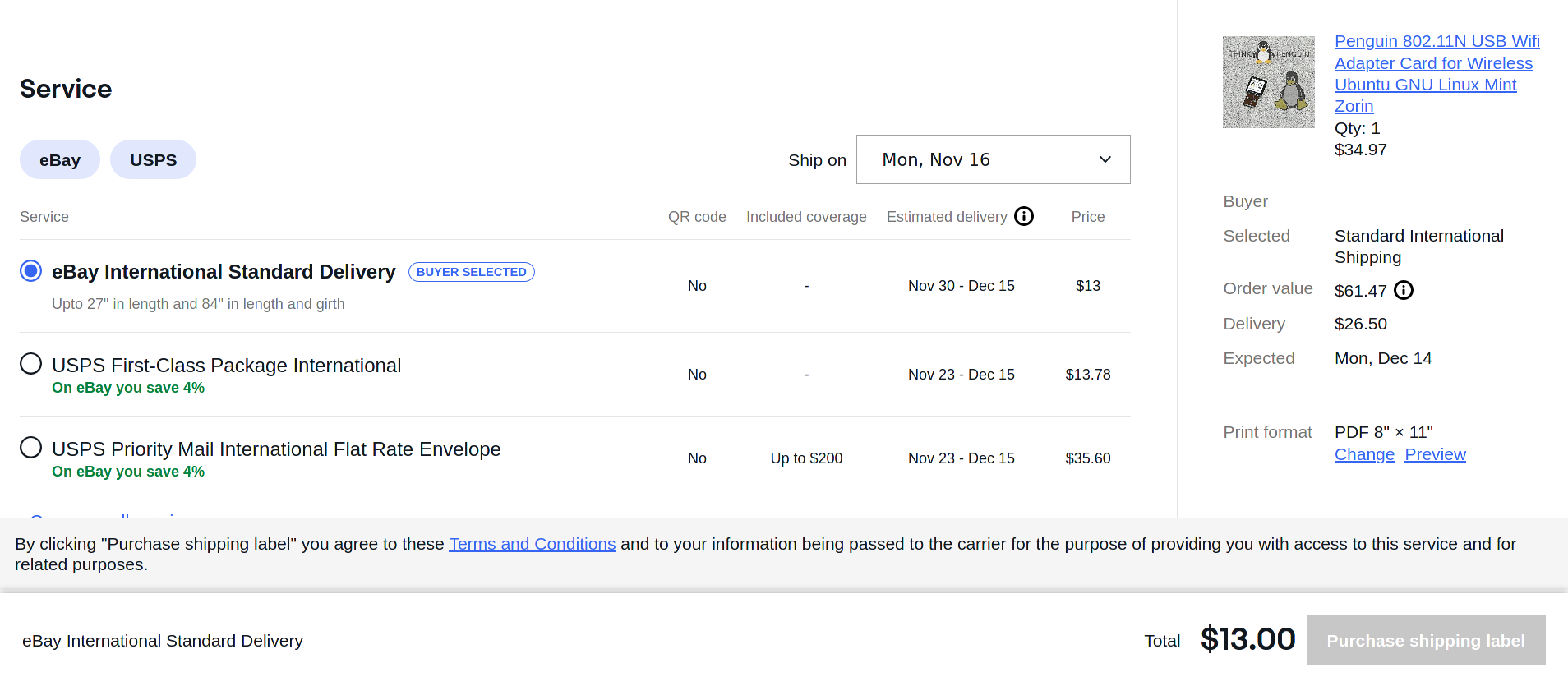
5. Select PDF file and the 4" x 6" format
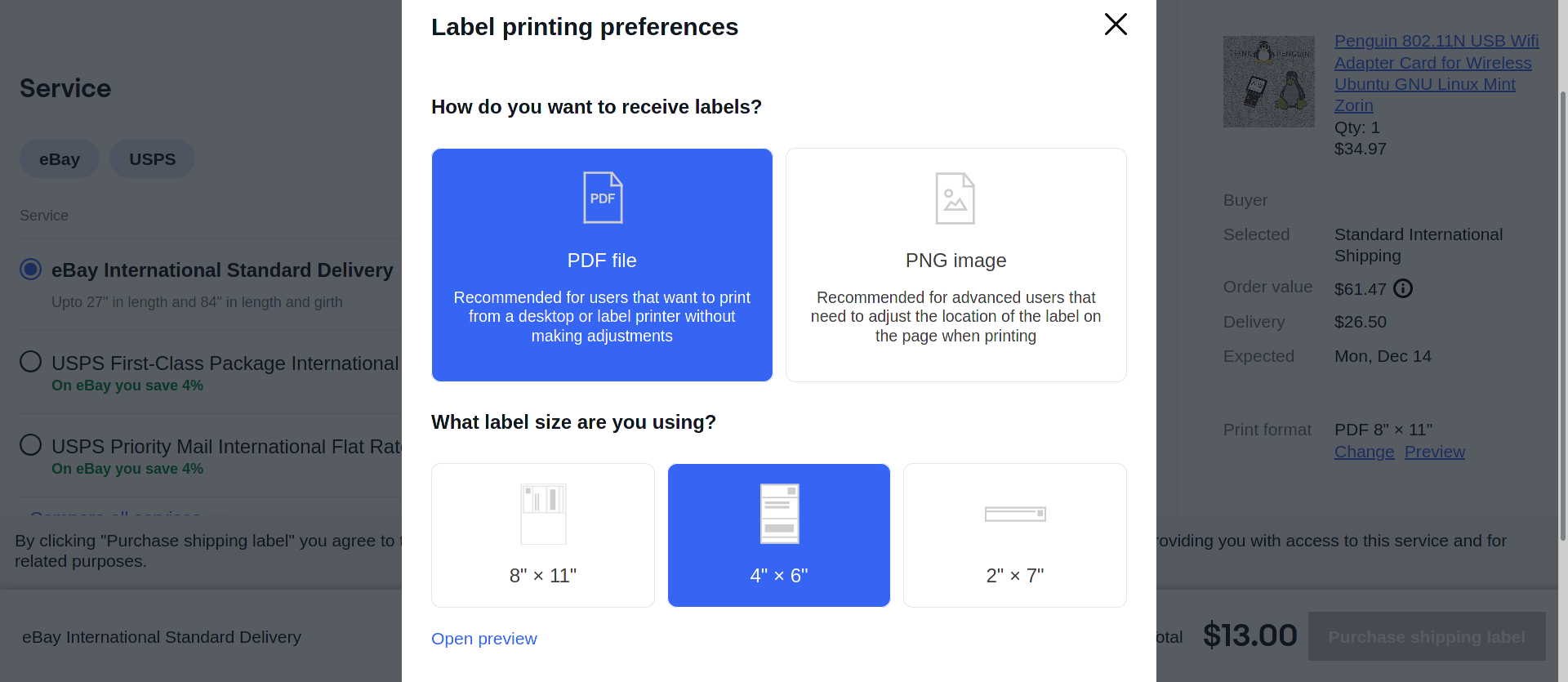
6. Select a Service option (ie, UPS, Fedex, USPS, etc)
7. Under Shipping label format select Printable label
8. Fill in any other applicable fields and click Purchase shipping label or its equivalent
Sample eBay US Domestic USPS First Class Package Shipping Label PDF
Sample eBay US Domestic Fedex Ground Shipping Label PDF
Sample eBay US Domestic UPS Ground Shipping Label PDF
Sample eBay International USPS First Class Package Shipping Label PDF
(note: despite 4x6 being selected eBay doesn't provide a 4x6 shipping label for USPS international labels, but you can get one for eBay International Standard Delivery Shipping Labels)
Sample eBay International Standard Delivery Shipping Label PDF
Create A Shipping Label Through PayPal
1. Login to paypal.com
2. From the PayPal dashboard go to your name in the top right corner and click Account Settings
3. Under PRODUCTS & SERVICES on the left click on Shipping
4. Scroll up and click on the Update link next to Shipping preferences - Manage your shipping carriers, labels, and more.
5. Under USPS click the Change printer type link and select Label - Zebra TLP2844 - 4.0"x6.0" from the drop down list and save the settings
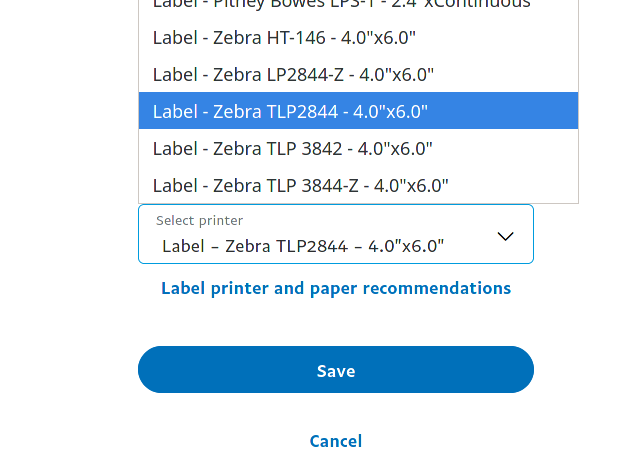
6. Print a shipping label:
a. ie 'Print a label for another kind of order' manually @ https://www.paypal.com/shiplabel/home
Manually create a shipping label with PayPal
b. or via the drop down for a particular order select the Print shipping label option found under Activity > All Transactions
Sample PayPal US Domestic USPS First Class Mail Parcel Shipping Label PDF
Sample PayPal USPS First Class Package International Service Shipping Label PDF
Sample PayPal USPS Priority Mail Express International Service Shipping Label PDF
Sample PayPal US Domestic USPS Priority Mail Express Shipping Label PDF
Sample PayPal US Domestic UPS Ground Shipping Label PDF
Create A Shipping Label Through USPS.com Click-N-Ship
1. Login to usps.com
2. Go to Sent > Click-N-Ship > Preferences > Print Settings
3. Click the Edit link and select Print labels without receipt. Two labels on one page. Receipt information is also in your confirmation email and Shipping History.
4. Click Save and return to Create a Label to proceed with creating a shipping label
5. When your ready to actually print your shipping label make sure that 'Print labels now without receipt. Two labels will print on one page. Receipt confirmation is also in your confirmation email and Shipping History.' is selected,
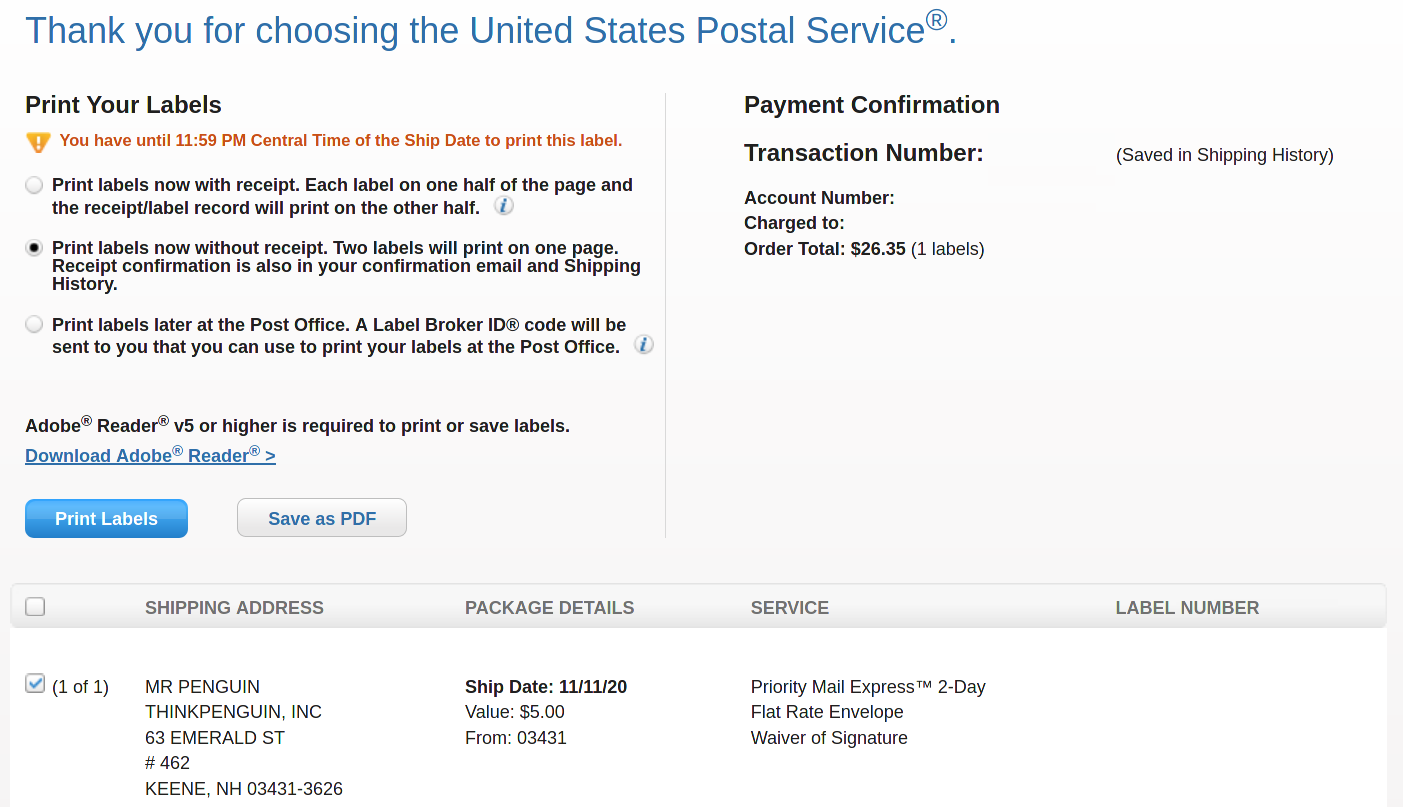
Sample USPS.com Click-N-Ship First Class International Shipping Label PDF
Sample USPS.com Click-N-Ship US Domestic First Class Package Shipping Label PDF
Sample USPS.com Click-N-Ship US Domestic Priority Mail Express Shipping Label PDF
